FAQ
Category: Managing my domains
How do I set a parking page template?
We highly recommend you stick to auto-optimization as our system tests different templates to determine the most successful one for your domains. However, it is possible to set a parking page template manually. If your domain generates a decent amount of revenue already, we highly recommend you do not change any settings.
To set a parking page template:
• Go to your domain(s)
• Click the edit-button
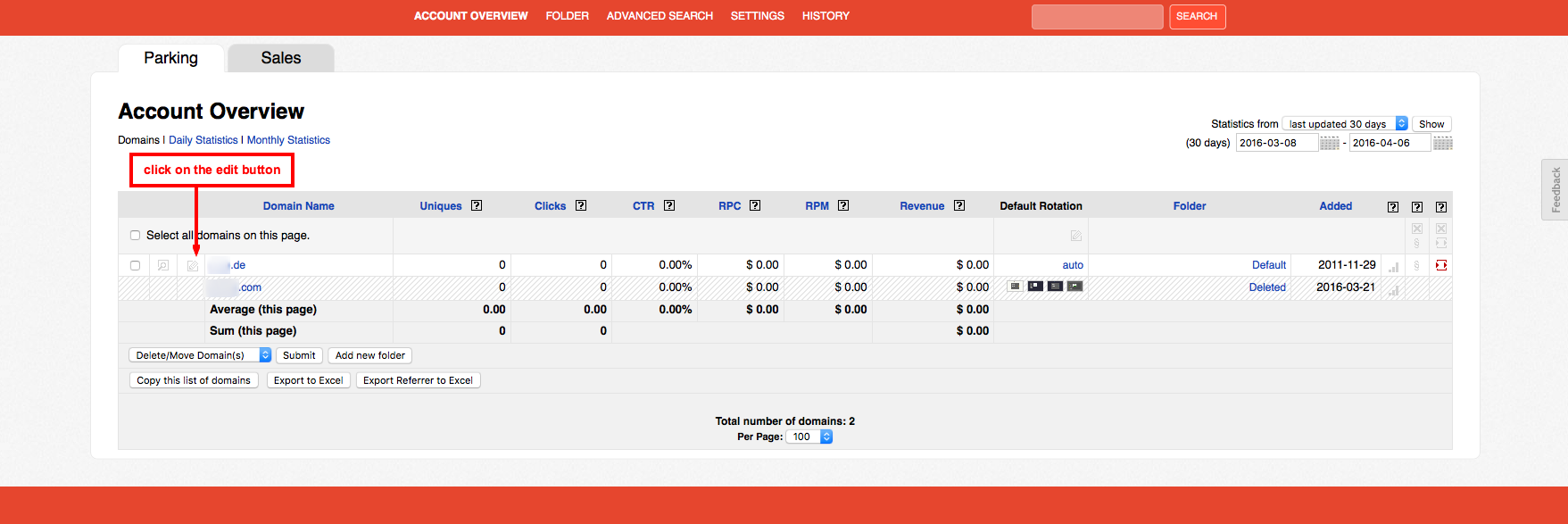
• Click the template add button
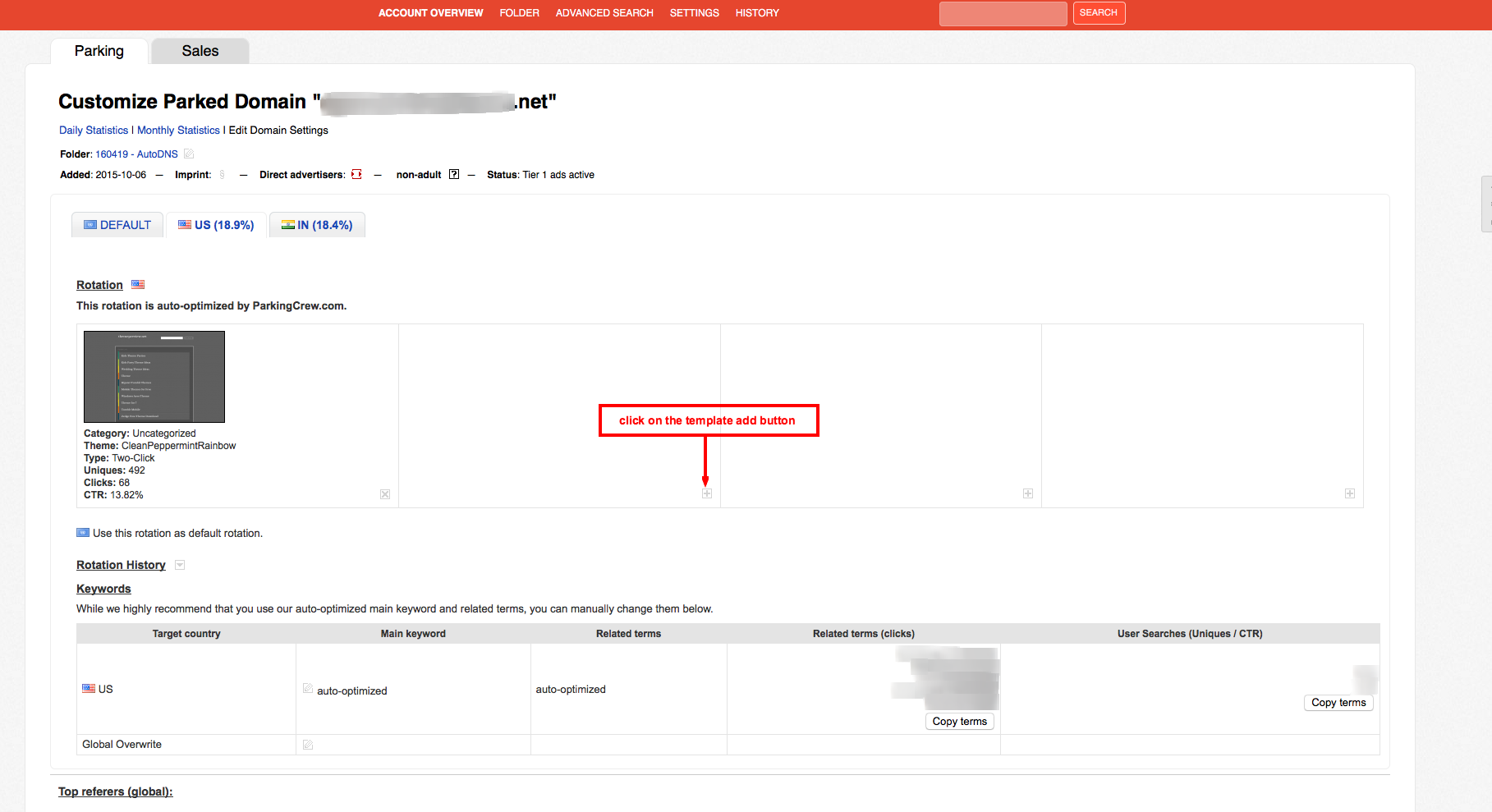
• Click OK
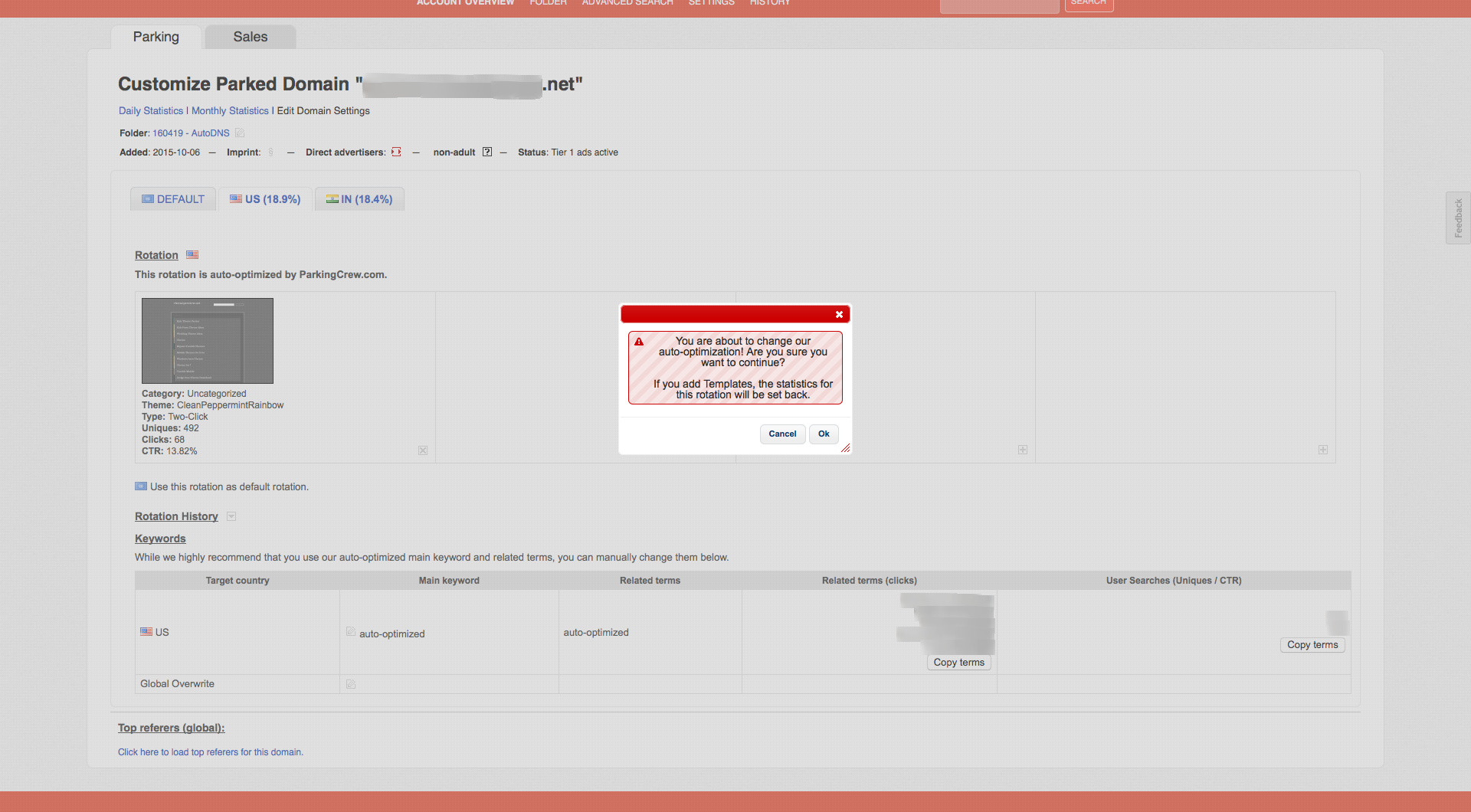
• Choose a template
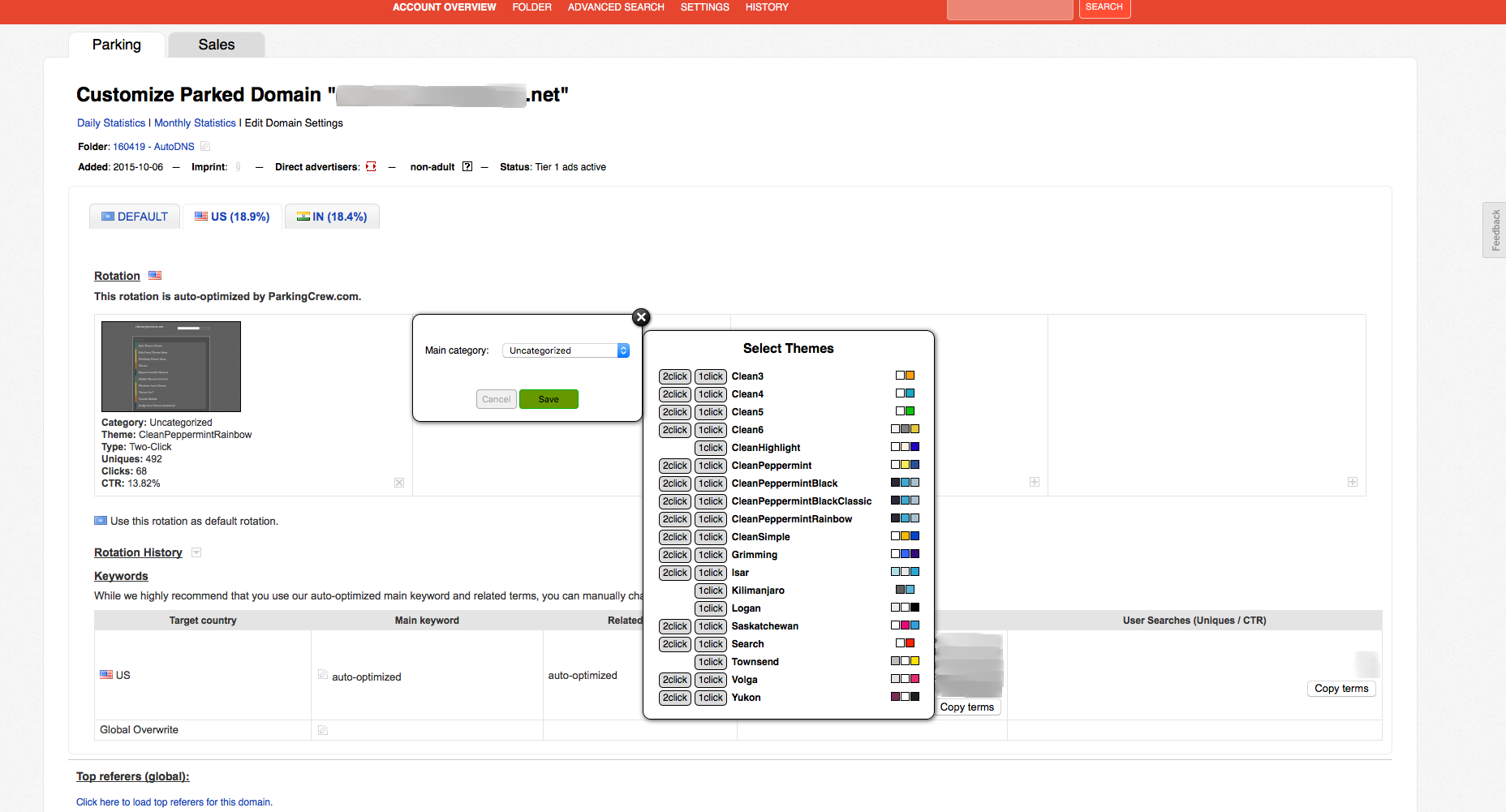
To set a parking page template in bulk:
• Go to „Account Overview“
• Select the domains
• Click the edit-button
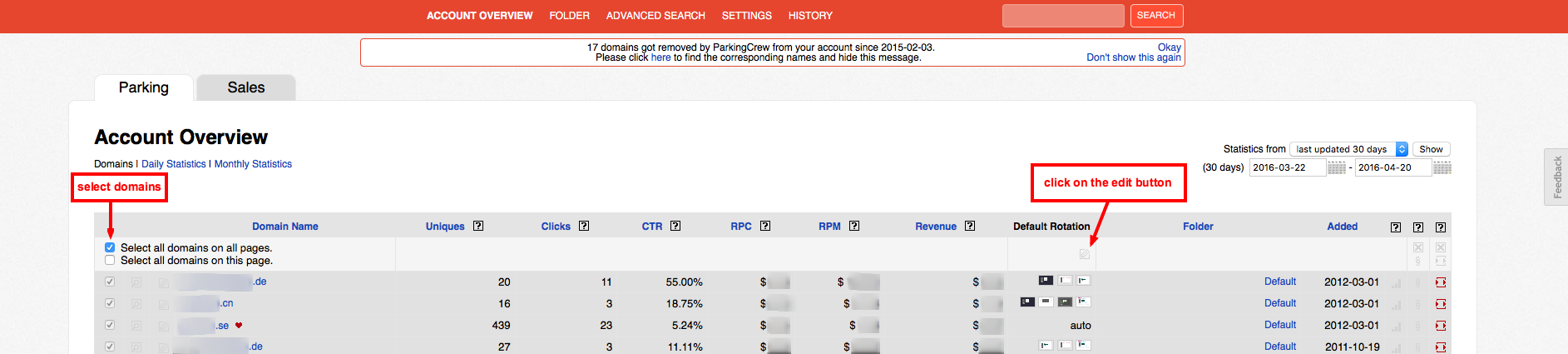
• Set the template
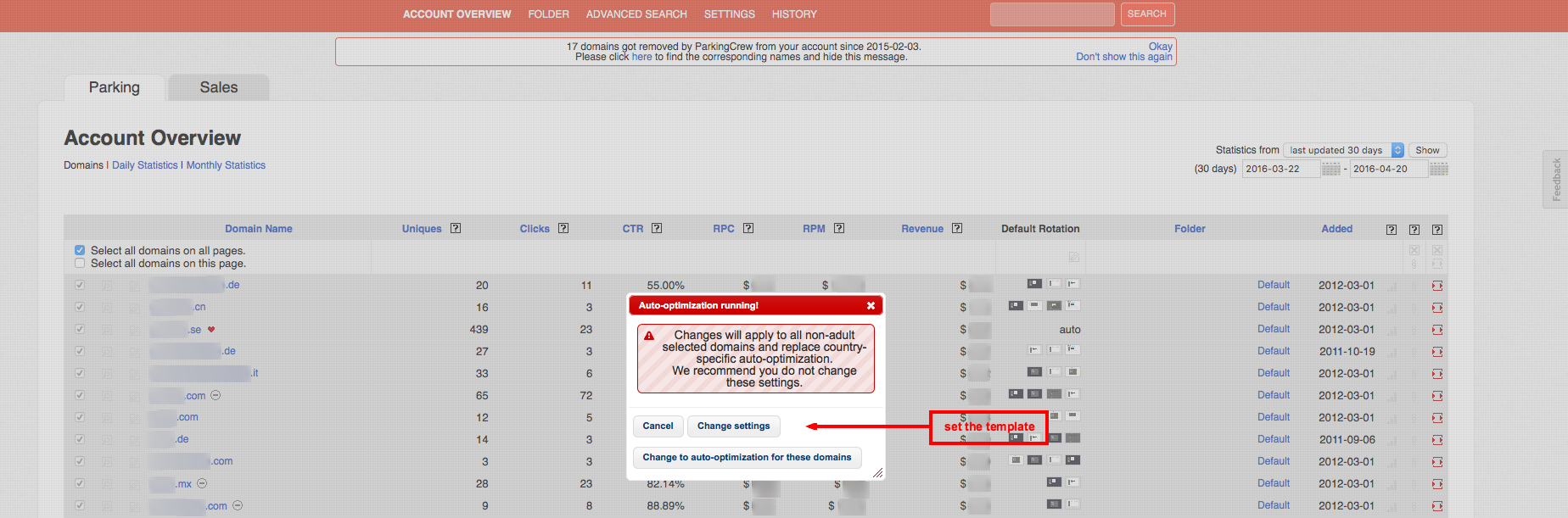
How the 2-Click parking page template works:
2-Click templates display related links first and then ad links after the visitor clicks a related link.
These templates are the default templates for our auto-optimization as they generate more revenue and are mandatory by our upstream feed provider. There are no 1-Click templates available anymore as they are not longer supported by our advertiser.
Visitor clicks on a related link
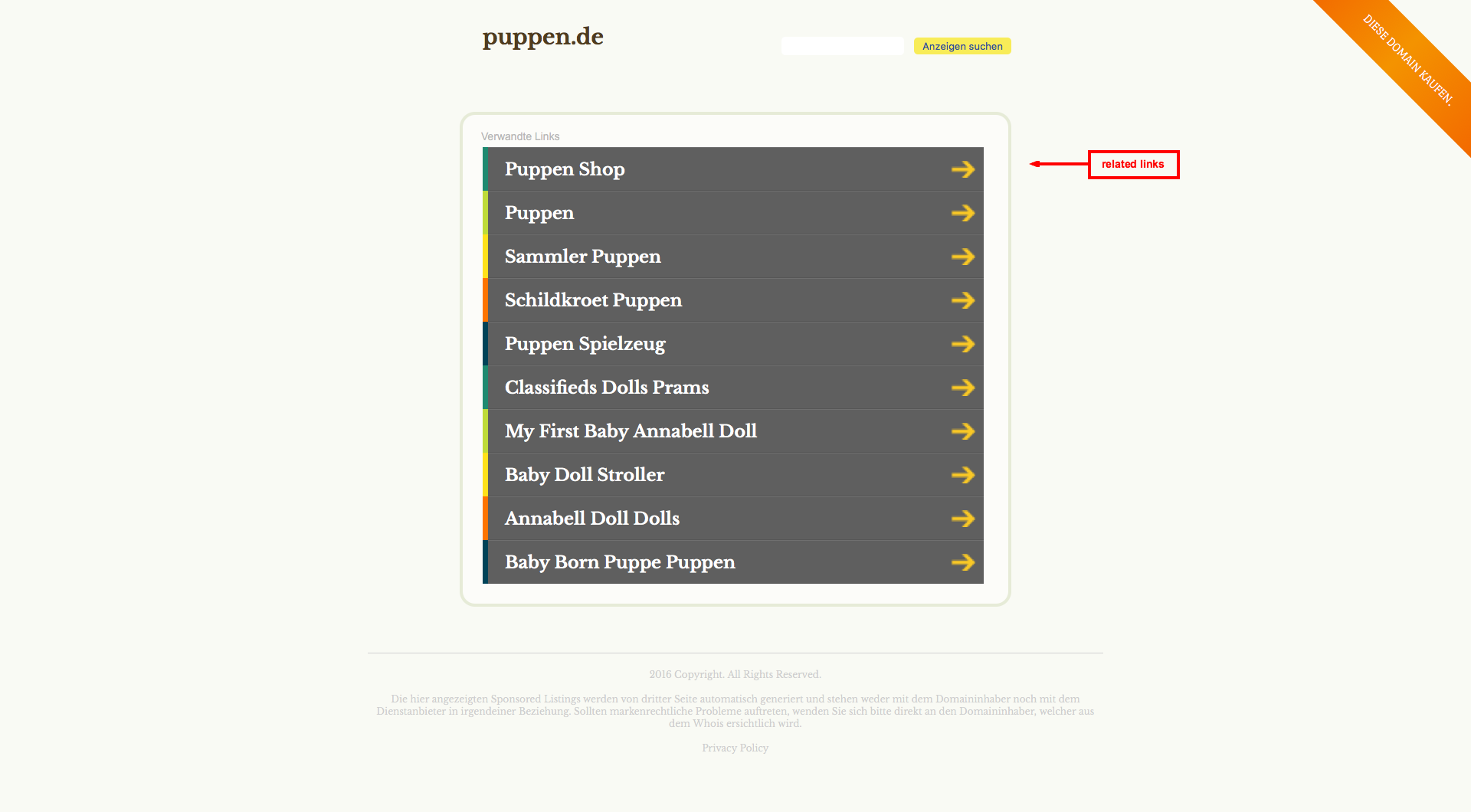
Visitor clicks on an ads link
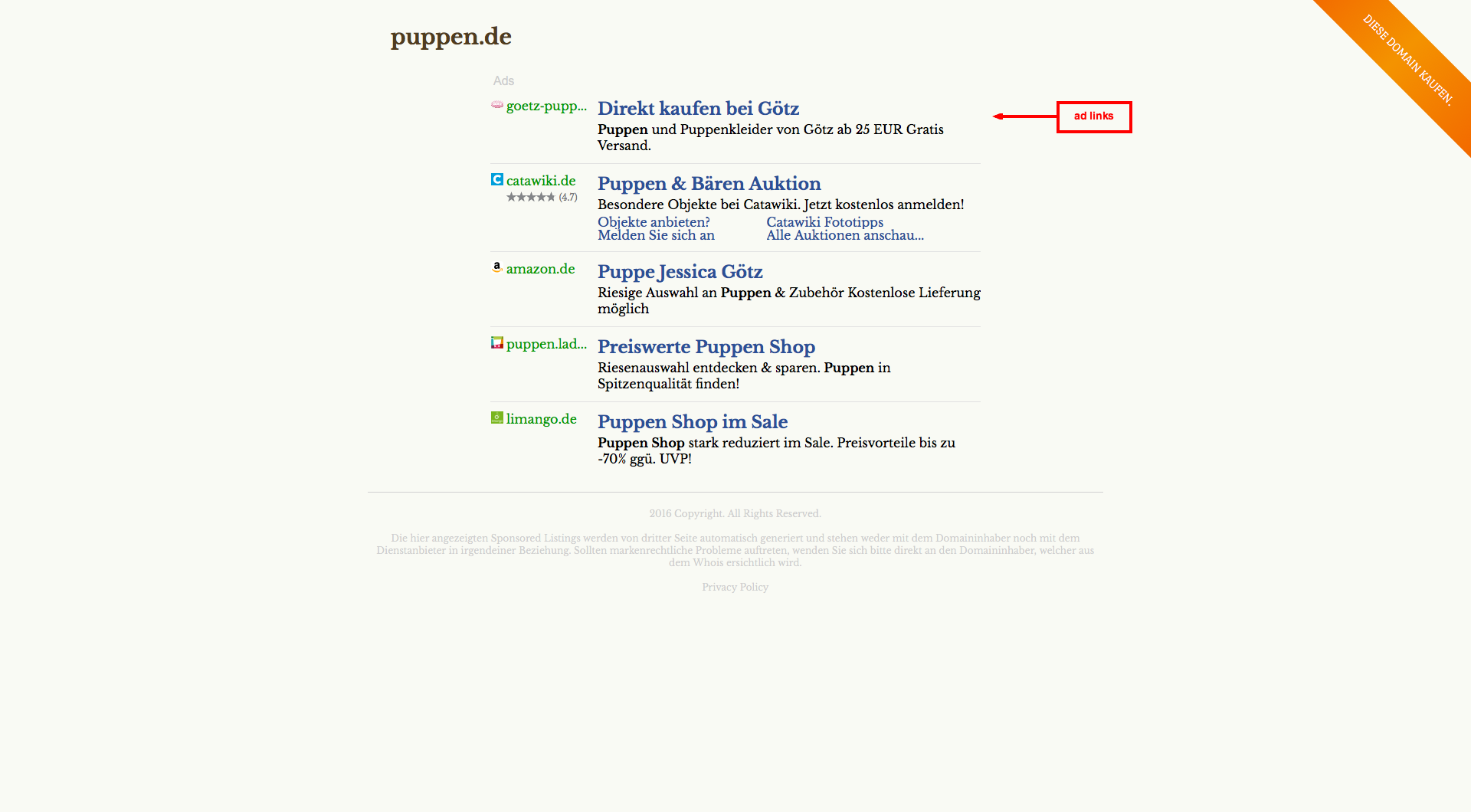
To set a parking page template:
• Go to your domain(s)
• Click the edit-button
• Click the template add button
• Click OK
• Choose a template
To set a parking page template in bulk:
• Go to „Account Overview“
• Select the domains
• Click the edit-button
• Set the template
How the 2-Click parking page template works:
2-Click templates display related links first and then ad links after the visitor clicks a related link.
These templates are the default templates for our auto-optimization as they generate more revenue and are mandatory by our upstream feed provider. There are no 1-Click templates available anymore as they are not longer supported by our advertiser.
Visitor clicks on a related link
Visitor clicks on an ads link

